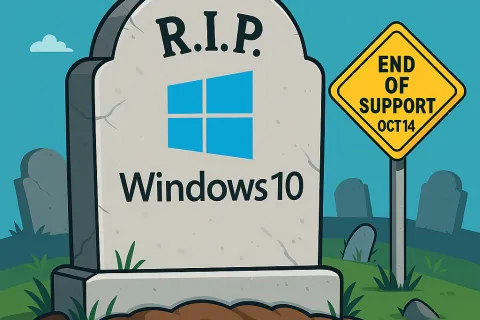December 11, 2024
Navigating the Transition: Key Differences Between Windows 10 and Windows 11
- Samantha Powell
- |
Change can be daunting, especially when it comes to technology. For businesses and individuals alike, the transition from Windows 10 to Windows 11 brings some noticeable updates. With Windows 10 reaching its End of Life in October 2025, it's crucial to begin navigating the switch now to ensure a smooth transition and avoid disruptions. While the two operating systems share many similarities, Windows 11 introduces a range of visual adjustments, productivity enhancements, and new features. Read (or watch) this guide to explore the most significant differences to help you prepare for the upgrade.
Windows 11: Familiar Yet Refreshed
When hearing about a new operating system, it's natural to feel uneasy. However, the transition from Windows 10 to Windows 11 isn't as dramatic as it sounds. The underlying code for both systems is largely the same, ensuring a seamless experience for most users. While there are new features and visual updates, the core functionality remains familiar.
A New Look for the Start Menu
One of the first changes users will notice is the updated Start Menu.
- Windows 10 Start Menu: Located in the bottom-left corner, it prominently displays apps and frequently used features.
- Windows 11 Start Menu: Centered on the screen, it takes a minimalist approach, requiring users to click "All Apps" to view the full list. This can be changed in the settings.
While the relocation and streamlined layout might take some getting used to, the functionality is consistent, making the adjustment relatively straightforward.

The Start Menu Details: Compact and Simplified
In Windows 10, the "Me" menu—accessible via icons in the bottom-right corner—offers quick access to settings such as Wi-Fi and Bluetooth.
Windows 11 condenses these options into a smaller, more streamlined design. While the
functionality hasn't changed significantly, the visual difference might make you
pause for a moment as you navigate these settings for the first time.
Desktop Right-Click Menu: Rounded and Icon-Focused
Right-clicking on the desktop in Windows 10 displays a list of options with a traditional, angular layout.
Windows 11 updates this menu with:
- Rounded corners for a modern aesthetic
- Icons next to menu items for quicker visual recognition
While the core options remain the same, these visual enhancements contribute to the
refreshed look and feel of Windows 11.
File Explorer: Tabs and Recommendations
File Explorer, a vital tool for many users, receives several updates in Windows 11:
- Frequent Folders vs. Recommended Files: Windows 11 introduces a "Recommended" section that suggests files you might want to revisit, alongside the familiar "Recent Files" feature.
- Updated Icons: Many icons, such as the "Downloads" folder, have been redesigned.
- Tabs for Multitasking: Windows 11 allows users to open multiple folders in tabs within a single File Explorer window, similar to a web browser.
These changes aim to enhance productivity and provide a more intuitive user experience.
Enhanced Multitasking with Advanced Window Snapping
For users who juggle multiple tasks, Windows 11 offers significant improvements to window snapping.
- Windows 10 Snapping: Dragging a window to the edge of the screen automatically resizes it to fill half the display.
- Windows 11 Snapping: Adds advanced options, allowing users to organize multiple windows into layouts with ease.
Dragging a window to the top of the screen reveals layout templates for dividing the
screen into two, three, or four sections. This feature is ideal for those working
across multiple applications simultaneously.
Windows Co-Pilot: Your Built-In AI Assistant
One of the standout features of Windows 11 is Windows Co-Pilot, an AI-powered assistant similar to ChatGPT.
Co-Pilot allows users to:
- Ask questions and receive quick answers.
- Generate text, such as emails or jokes.
- Create tables for comparison shopping.
- Plan itineraries and more.
This tool is integrated directly into the Windows desktop, providing quick, AI-powered assistance for both personal and professional tasks.
Recap: Key Updates in Windows 11
To summarize, Windows 11 introduces several changes designed to enhance productivity and modernize the user interface:
- A refreshed Start Menu centered on the screen and compact start menu layout
- Updated desktop right-click menu with added icons
- Improved File Explorer featuring tabs and recommended files
- Advanced snapping options for multitasking
- Windows Co-Pilot for built-in AI assistance
Preparing for the Transition
If you're feeling hesitant about the move from Windows 10 to Windows 11, there's no need to worry. While the changes may appear significant at first glance, the core functionality remains the same, ensuring a smooth transition for users.
As with any upgrade, familiarity will come with time. Windows 11's enhancements aim to make your workflow more efficient while maintaining the reliability you've come to expect from Microsoft.
At ComTech, we understand that transitioning to a new operating system can raise questions and concerns. Our team is here to provide guidance, training, and support to ensure your upgrade to Windows 11 is seamless.
If you'd like to learn more about the features of Windows 11 or need assistance with the transition, don't hesitate to reach out. For more information about switching from Windows 10, feel free to reach out -https://comtechnc.com/contact-us.
Recent Blogs

New Names, Same Great Service
Clarity and simplicity matter—especially when it comes to the technology services businesses depend on every day. That's why we've updated the names of two core offerings. While the services themselves

Is Your PC Ready for Windows 11? Here's How to Check and Upgrade
Microsoft has announced that Windows 10 will reach its end of life in October 2025, meaning security updates and support will no longer be provided. If your business is still